Step-by-Step Guide: Applying Subtitles to Videos
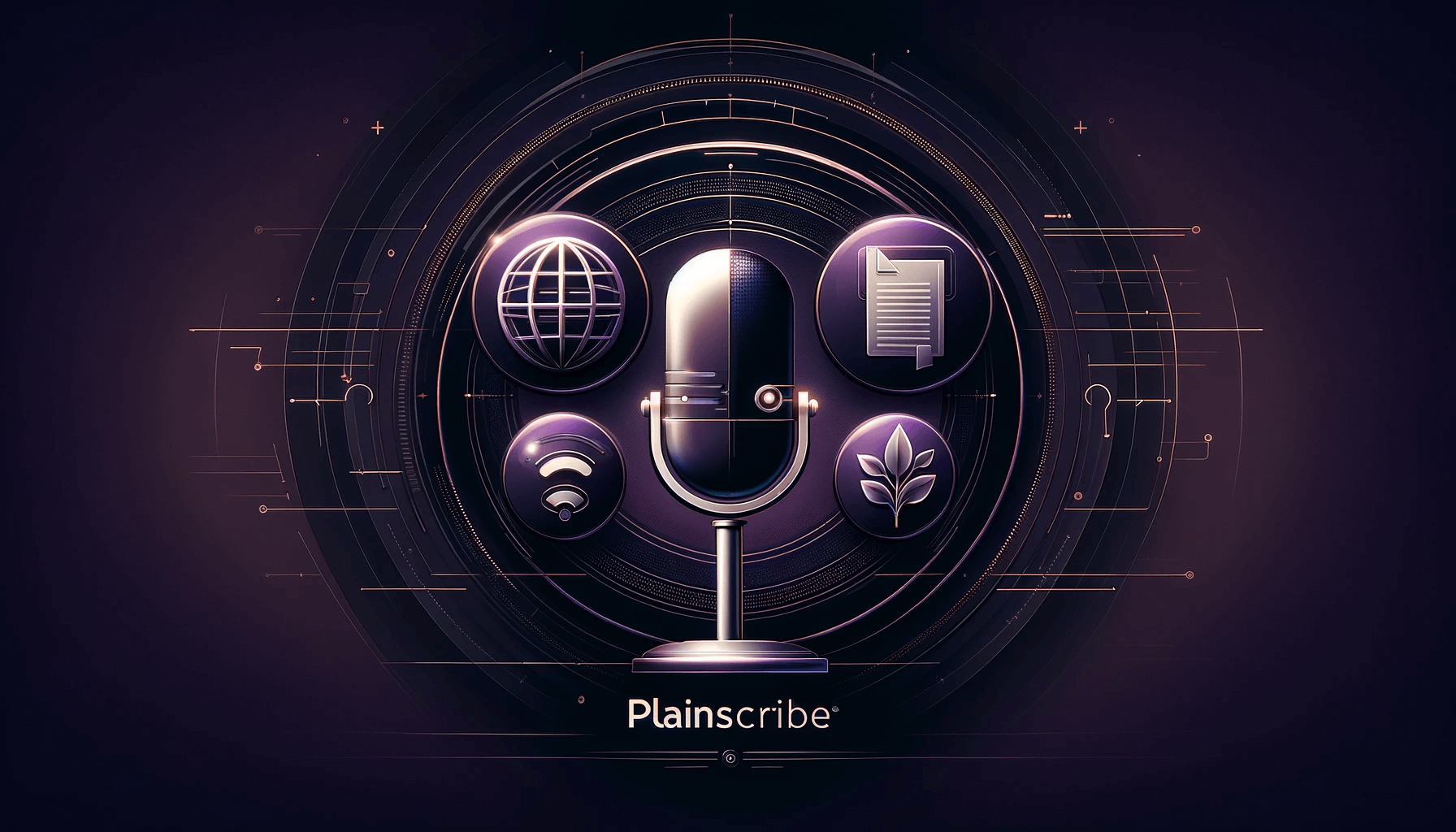
Videos are an effective medium for delivering information and engaging with viewers. However, not everyone can fully understand or appreciate the content without subtitles. Subtitles provide an essential accessibility feature, enabling individuals with hearing impairments or language barriers to enjoy and comprehend video content. In this step-by-step guide, we will explore how to apply subtitles to videos to enhance accessibility and reach a wider audience.
Step 1: Transcribe the Video Content
Before applying subtitles, it is crucial to transcribe the video's content accurately. Transcription involves converting spoken words into written text and is the foundation for creating subtitles. Several tools, including PlainScribe, a web app that facilitates transcription, translation, and summarization, can make this process easier.
To transcribe your video using PlainScribe, follow these steps:
- Visit PlainScribe's website at https://www.plainscribe.com.
- Sign up or log in to your account.
- Upload your video file to the platform.
- Utilize PlainScribe's transcription features to transcribe the spoken content of your video. This may involve manually typing the transcriptions or using automated speech-to-text tools.
- Review and edit the transcriptions to ensure accuracy.
Step 2: Translate the Transcriptions (Optional)
If you intend to reach a global audience or cater to individuals who speak different languages, you may consider translating your transcriptions. PlainScribe also offers translation services, allowing you to seamlessly convert your transcriptions into multiple languages.
To translate your transcriptions using PlainScribe, follow these steps:
- With your transcriptions already uploaded on PlainScribe, navigate to the translation feature.
- Choose the target language(s) you want to translate your transcriptions into.
- Specify the desired quality level and turnaround time for the translation.
- Submit your request and wait for the translations to be processed.
Step 3: Format the Subtitles
Now that you have your transcriptions or translated transcriptions ready, it's time to format them into subtitles. Subtitles should be timed correctly, synchronized with the video, and designed to be easily readable. Most video editing software or dedicated subtitle editing tools provide options for formatting subtitles effectively.
To format subtitles, you can follow these general steps:
- Use a subtitle editing software such as Subtitle Workshop, Aegisub, or the built-in subtitle editor in your video editing software.
- Open your transcription or translated transcription file in the subtitle editor.
- Set the timing of each subtitle by specifying the start and end times for its appearance on-screen.
- Ensure that each subtitle is displayed long enough for viewers to read comfortably.
- Adjust the positioning, font, size, and color of the subtitles to improve visibility and readability.
Step 4: Apply Subtitles to Your Video
After formatting your subtitles, it's time to apply them to your video. The method for applying subtitles may vary depending on the video editing software or platform you are using. Here are some general steps to guide you:
- Import your video file into your video editing software.
- Locate the subtitles option or section in the software.
- Import the formatted subtitle file into the software.
- Sync the subtitles with the video by adjusting the timing if necessary.
- Preview the video with subtitles to ensure they are correctly displayed and synchronized.
- Once satisfied, export or render your video with the applied subtitles.
Step 5: Test Subtitles and Make Adjustments
After applying subtitles to your video, it is crucial to test them thoroughly to ensure accuracy, synchronization, and readability. Take the time to watch the video with subtitles enabled and make any necessary adjustments.
During the testing phase:
- Check if the subtitles are properly synchronized with the audio and video content.
- Ensure the subtitles remain on-screen long enough for viewers to read.
- Verify that the subtitles are easy to read, with appropriate font, size, and color choices.
- Pay attention to any potential errors or discrepancies in the subtitles and correct them.
Conclusion
Applying subtitles to videos is an essential step towards making your content accessible to a wider audience. By following this step-by-step guide, you can ensure that your videos are inclusive and enjoyable for everyone. Remember, utilizing transcription and translation tools like PlainScribe can streamline the process and help you reach even more viewers across different languages and backgrounds.
So, why wait? Start applying subtitles to your videos today and make a positive impact on your audience's viewing experience!
Transcribe, Translate & Summarize your files
Related Articles
- Enhancing Videos with Captions
- A Step-by-Step Guide: How to Generate a Transcript from a Video
- Adding Captions to Video: How to Enhance Engagement and Accessibility
- Adding Captions to YouTube Videos: A Step-by-Step Guide
- Adding Captions: A Step-by-Step Guide for Content Creators
- Adding Subtitles to YouTube Video: Tips and Best Practices
- Advancements in Speech-to-Text Technology
- Affordable Transcription Services: What to Look For
- Beginner's Guide: Translating English to Irish